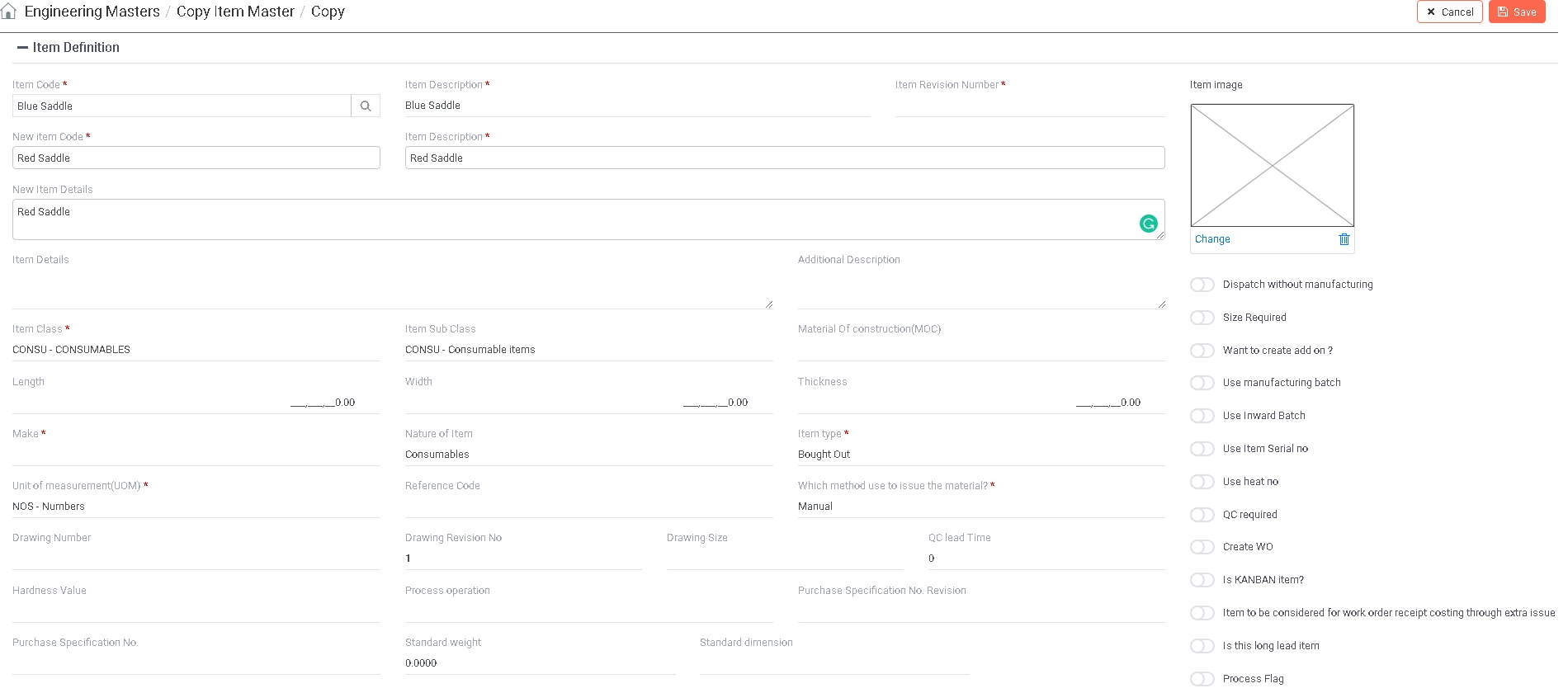
|
You are here : Materials > Material Masters > Copy Item Master Copy Item Master
|
This option provides the facility to rapidly create a new Item with exact specifications of an existing Item that was already created through Item Master Basic Detail - Entry option. Information belonging to the selected Item will be displayed. Changes can NOT be made here. You can enter New Item Code and its Description.
Once a new Item is created, it is possible to make specific changes through Item Master Basic Detail - Entry option by accessing that Item in 'Edit' mode.
Please note that even if the KANBAN Flag for the Item being copied is 'On', the newly created Item will have it as 'Off'. The status of KANBAN flag of an Item can be changed ONLY through Master Controls option of Administrator Tools Module.
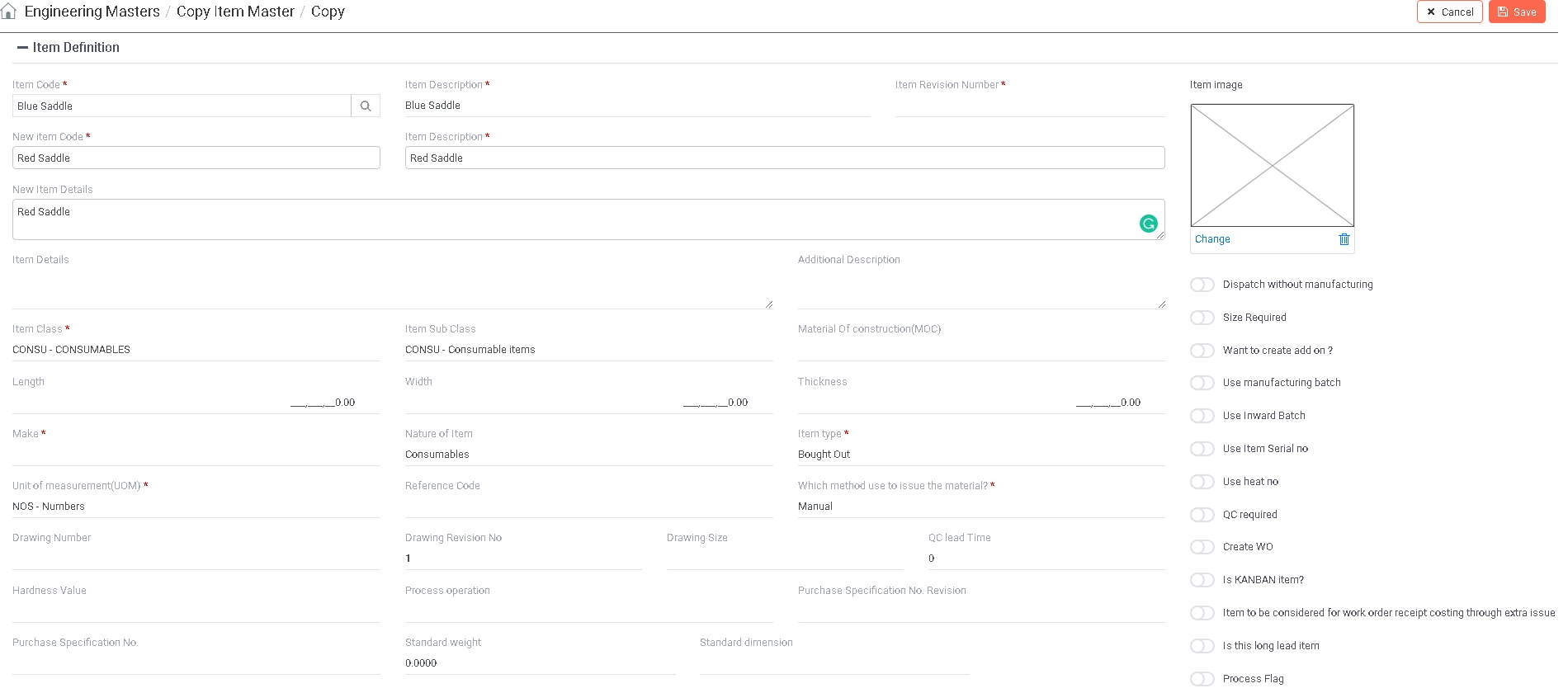
Specify an existing Item from which new Item is to be created.
Click on the ![]() icon to access a list of already existing Items defined
though Item
Master Basic Detail - Entry option. Select your desired Item from the list
by scrolling down to it and click on 'Continue' button. All Items Types will be considered here.
icon to access a list of already existing Items defined
though Item
Master Basic Detail - Entry option. Select your desired Item from the list
by scrolling down to it and click on 'Continue' button. All Items Types will be considered here.
| Please note that the Item should already exist. |
Name of the selected Item Code will be displayed automatically.
Once the desired Item Code is selected, all the other information related to it will be displayed automatically. Please note that these fields are for your information only and none of the data can be changed here.
(Type : Alphanumeric, Length : 6)
Automatically displays the Revision Number of the selected Item.
(Type : Alphanumeric, Length : User defined)
This is the unique Code for the new Item to be created. This is the Code by which this Item will be referred throughout IMMS.
|
Item Code generation is a flag driven option. It depends upon the setting of flag 'Company has Customize Item Description Facility?' |
If the flag is set as 'No', the user will be able to enter the Item Code of an Item.
Enter the unique code of the item by which this new item will be referred by IMMS. The system checks that the entered Item Code does not already exist.
Please note that the length of Item Code depends upon the setting of the flag 'Item Maximum Length' through Engineering Policy option of Administrative Tools module. The length of the new Item Code can not be more than the length mentioned in this flag.
If the flag is set as 'Yes', Item Code will remain disabled and the user will NOT be allowed to enter it.
In this case, Item Code will be generated automatically by the system as follows -
Item Code = Item Class Code + Item Sub Class Code + a sequence number.
(Type : Alphanumeric, Length : 120)
|
Item Description generation is a flag driven option. It depends upon the setting of flag 'Want to copy old Item Description in New Item Description in function <Copy Item Master>' |
If the flag is set as 'On', Description of the selected Item Code will be displayed by default. You can change it for the new Item Code. This name will be displayed along with the Item Code throughout IMMS.
If the flag is set as 'Off', the user will be able to enter the Description for the new Item
(Type : Alphanumeric, Length : 5000)
Enter any detailed description if any related to the new Item in the space provided.
Once you have entered all the information, click on 'Save' button to save or 'Cancel' button to discard. The control will go back to the Item Master Basic Detail - Entry list. You can edit rest of the information related to the newly added Item.